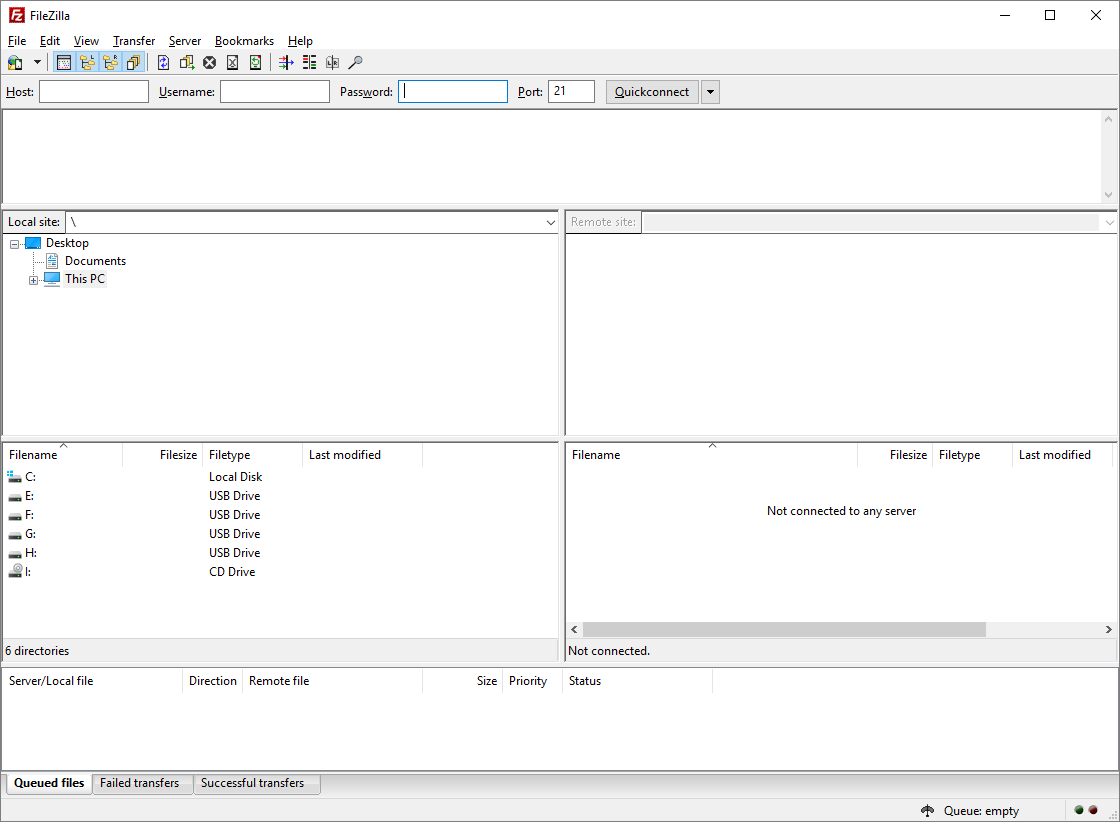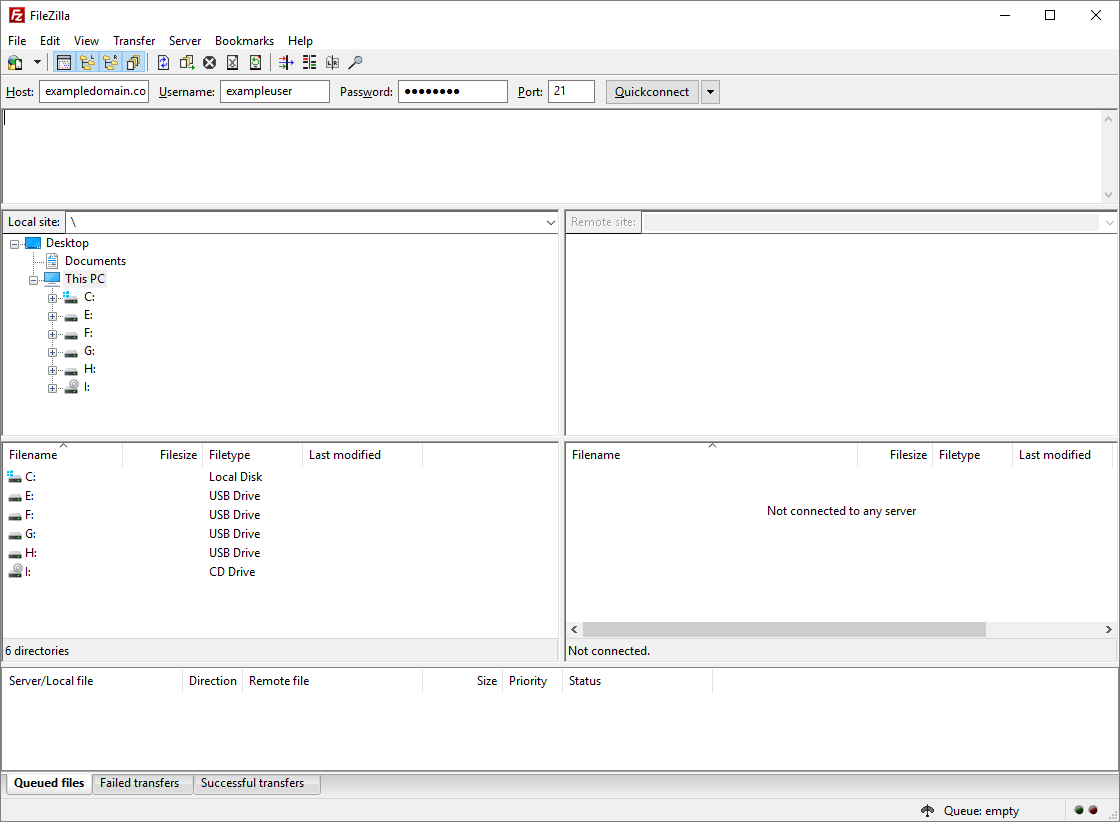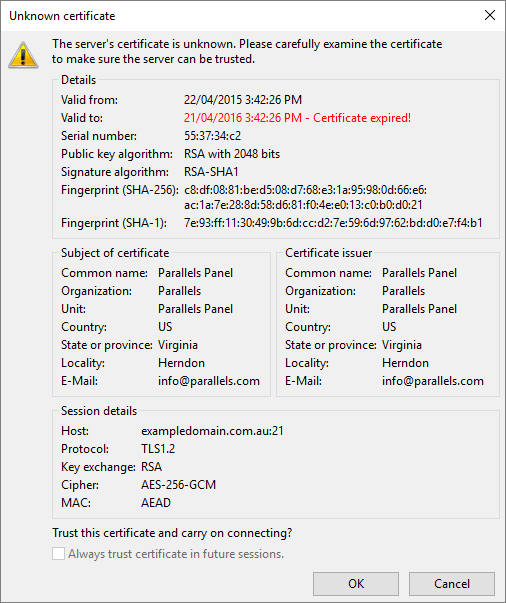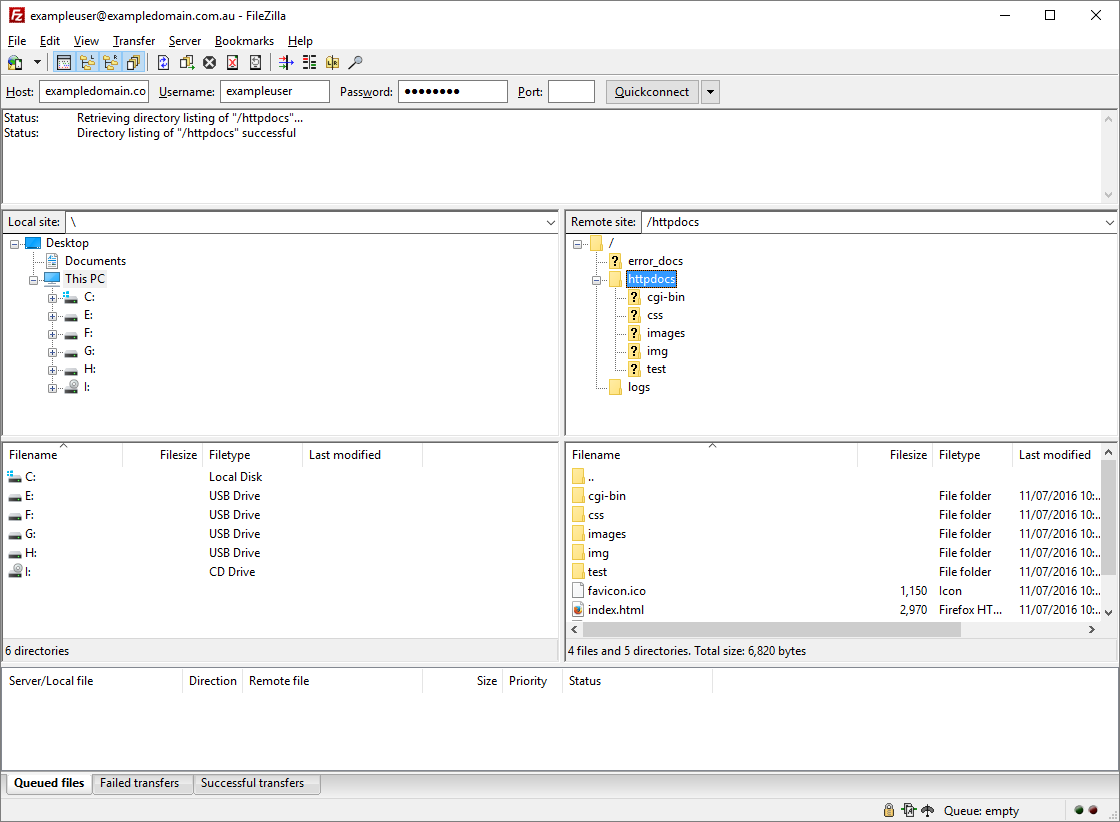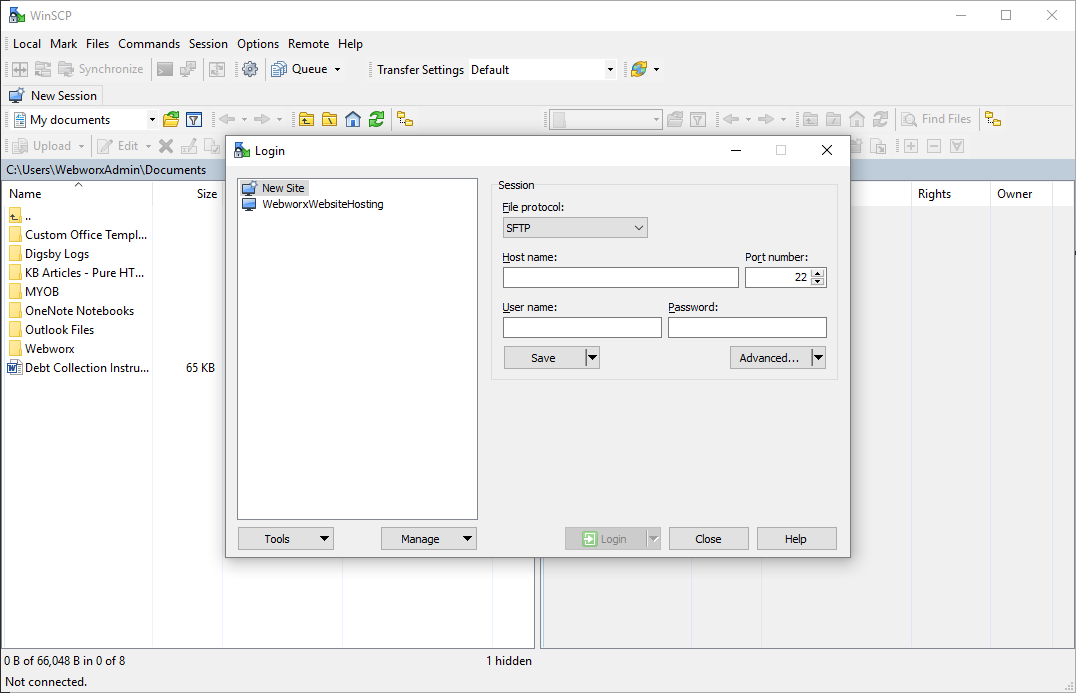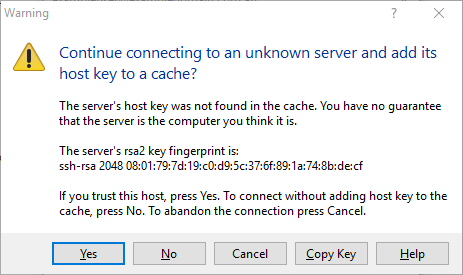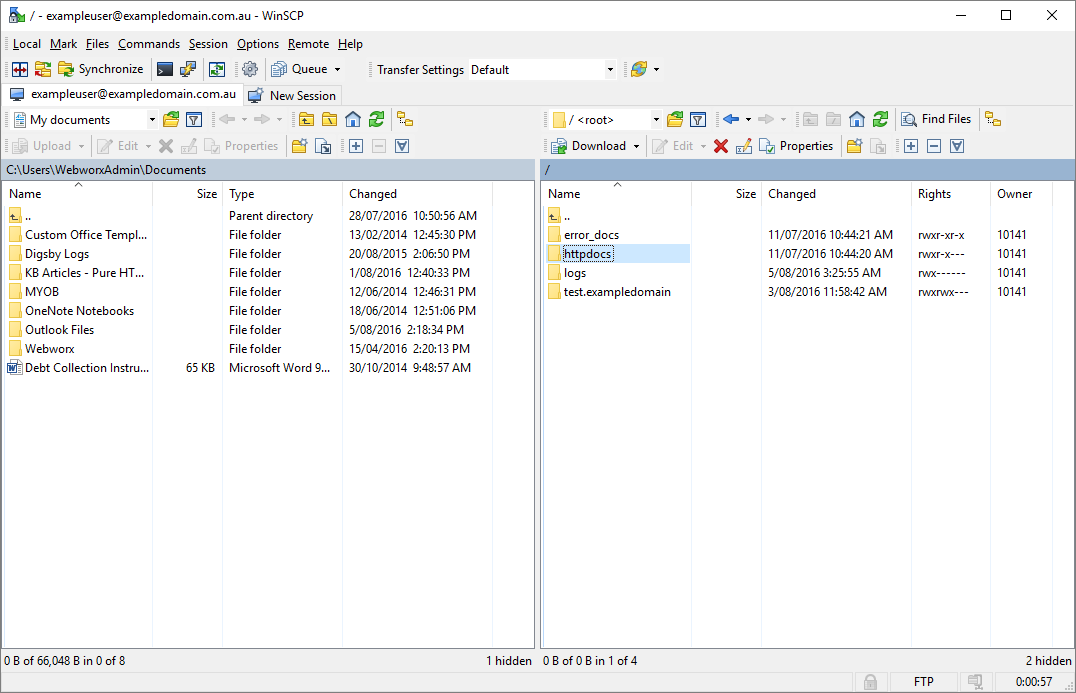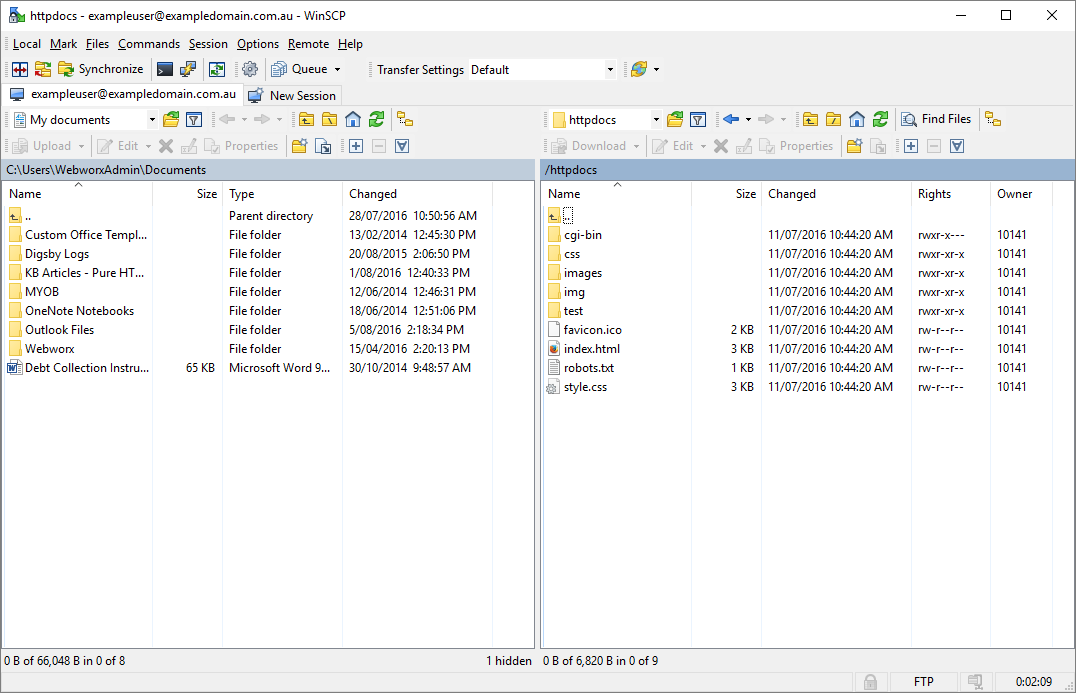Webworx' web servers allow for you to upload your website to them through FTP clients. Follow the guide relevant to the FTP client of which you use.
- Open FileZilla, bringing you to a page similar to that pictured below.
- Enter the login details for your website's FTP server and click on Quickconnect. In the situation you're not sure on your FTP password, or you need to change it, refer to our article on how to Change a FTP password, which can be found here.
- If you get a certificate error, click Okay.
- Once loaded in, you'll be at a screen similar to this. Open up httpdocs.
- You'll now be able to drag and drop your website files into the httpdocs folder, and the website should dynamically update.
- Open WinSCP, bringing you to a page similar to that pictured below.
- Enter the login details for your website's FTP server and click Login. In the situation you're not sure on your FTP password, or you need to change it, refer to our article on how to Change a FTP password, which can be found here.
- If you get a certificate error, click Yes.
- Once loaded in, you'll be at a screen similar to this. Open up httpdocs.
- You'll now be able to drag and drop your website files into the httpdocs folder, and the website should dynamically update.